QuickBooks is one of the most popular accounting software programs used by small businesses and accountants worldwide. It offers a comprehensive solution for managing financial records, invoicing, payroll, taxes, and more. However, like any other software, it can sometimes run into technical issues that prevent it from opening or running properly. If you’re facing the frustrating problem of QuickBooks not opening, don’t worry. This blog will provide you with comprehensive troubleshooting steps and solutions to help you resolve this issue quickly and get back to managing your business finances.
Why QuickBooks Won’t Open
There are a variety of reasons why QuickBooks might not open, and the cause of the issue may differ from user to user. Some of the most common causes include:
- Corrupted Installation: If QuickBooks was not installed properly or a file was corrupted during installation, it may fail to launch.
- Damaged Company File: The company file may become damaged or corrupted due to unexpected shutdowns, crashes, or software malfunctions. This can prevent QuickBooks from opening.
- Conflicting Software: Sometimes, other software on your computer, such as antivirus programs, firewalls, or outdated drivers, may interfere with QuickBooks’ ability to open and run correctly.
- Outdated QuickBooks Version: Using an outdated version of QuickBooks may cause compatibility issues with your operating system or other software, preventing QuickBooks from opening.
- Windows Issues: QuickBooks may not open if there are problems with your Windows operating system. Issues like missing Windows updates, corrupted system files, or incorrect settings can contribute to the problem.
- Damaged QuickBooks Database Manager: QuickBooks uses a Database Manager to access and manage your company file. If this component is damaged or outdated, it may prevent QuickBooks from opening.
- Faulty or Incomplete Updates: If QuickBooks was in the middle of an update process when it was interrupted, this could cause the software to fail to launch properly.
Steps to Resolve QuickBooks Won’t Open
Step 1: Check Your Computer’s System Requirements
Before diving into troubleshooting, make sure that your computer meets the minimum system requirements for the version of QuickBooks you’re using. QuickBooks requires specific versions of Windows or macOS, along with a certain amount of memory, hard drive space, and processor speed to run efficiently.
Step 2: Restart Your Computer
It may sound simple, but restarting your computer can often resolve minor software glitches and restore QuickBooks to its normal operation. Restarting will clear out temporary files and refresh system resources that might be affecting QuickBooks’ functionality.
Step 3: Check for Conflicting Software
Sometimes, third-party software can conflict with QuickBooks and prevent it from opening. Common offenders include antivirus programs, firewalls, and backup software. Try the following:
- Disable Antivirus Software: Temporarily disable your antivirus program and try opening QuickBooks again.
- Close Unnecessary Programs: Make sure no other programs are running that might be using system resources or interfering with QuickBooks.
Step 4: Use the QuickBooks Tool Hub
QuickBooks provides a set of tools called the QuickBooks Tool Hub to help you diagnose and fix issues with the software. If QuickBooks won’t open, here’s how you can use it:
- Download and install the QuickBooks Tool Hub from the official Intuit website.
- Open the Tool Hub, and go to the Program Problems section.
- Select Quick Fix My Program and let the tool run. This will try to fix any issues preventing QuickBooks from opening.
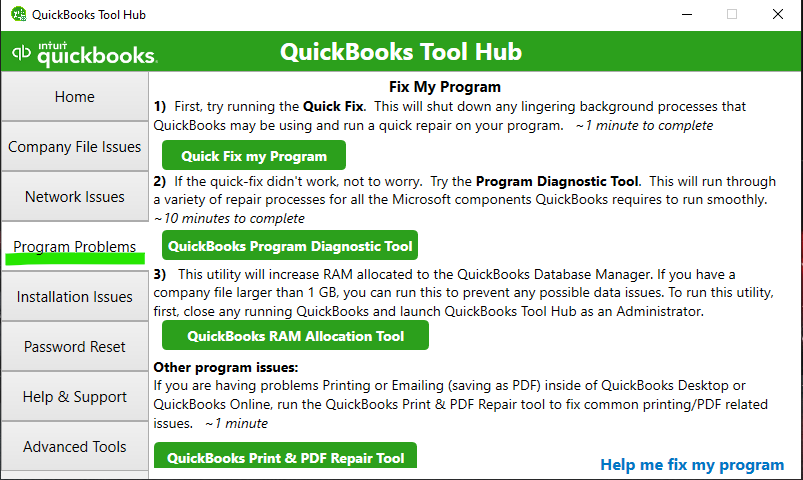
Step 5: Update QuickBooks
Outdated software can cause a host of issues, including failure to open. Updating QuickBooks can resolve bugs, compatibility problems, and other issues. To update QuickBooks:
- Open QuickBooks (if it opens).
- Go to the Help menu and select Update QuickBooks.
- Click Update Now and choose Get Updates.
- Restart your computer once the update is complete.
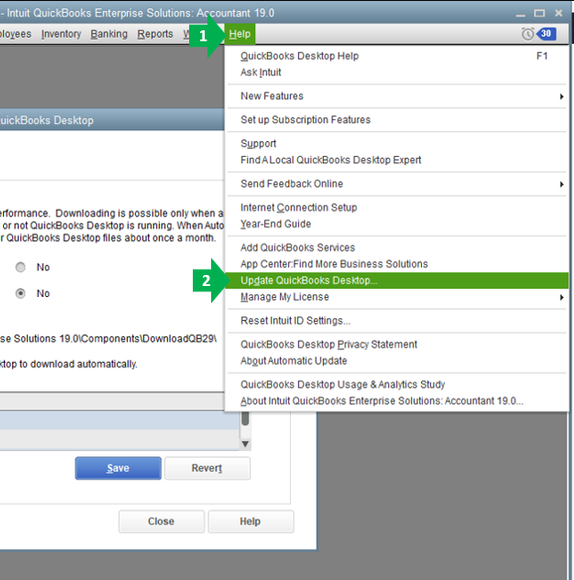
Step 6: Reboot in Safe Mode
Sometimes, QuickBooks may not open due to issues with your computer’s operating system or other software running in the background. Booting your computer in Safe Mode can help isolate the problem and allow you to open QuickBooks without interference from other programs. To boot in Safe Mode:
- Restart your computer and press the F8 key before Windows starts loading.
- Select Safe Mode with Networking.
- Try opening QuickBooks in Safe Mode. If it opens, you may have a conflicting program that you’ll need to address.
Step 7: Repair QuickBooks Installation
If your QuickBooks installation is corrupted, repairing it can resolve the issue. Here’s how you can repair QuickBooks:
- Go to Control Panel and select Programs and Features.
- Find QuickBooks in the list of installed programs.
- Right-click on QuickBooks and select Repair.
- Follow the on-screen instructions to complete the repair process.
Step 8: Restore or Rebuild the QuickBooks Company File
If QuickBooks fails to open because of a corrupted company file, you may need to rebuild or restore the file. Use the File Doctor Tool (available in the QuickBooks Tool Hub) to fix file corruption. Here’s how:
- Download and install the QuickBooks File Doctor Tool.
- Open the tool and select your company file to repair.
- Follow the on-screen prompts to restore or rebuild the file.
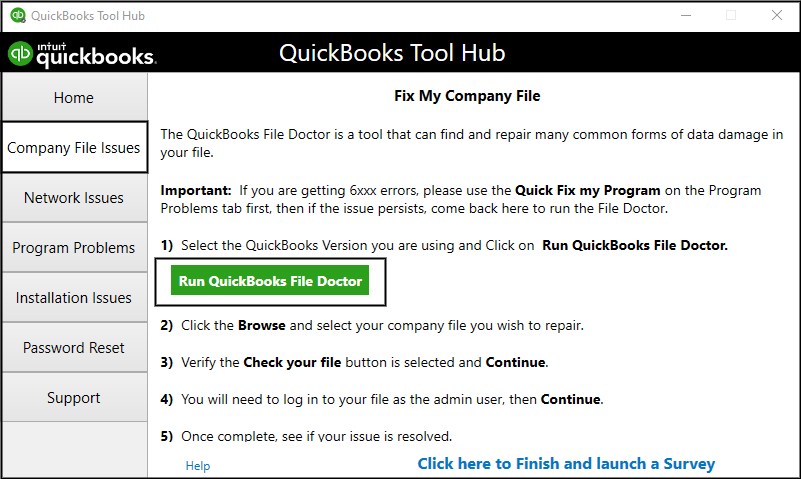
Step 9: Reinstall QuickBooks
If none of the above methods work, reinstalling QuickBooks can often resolve persistent issues. Here’s how to do it:
- Uninstall QuickBooks from your computer through Programs and Features in the Control Panel.
- Restart your computer.
- Download the latest version of QuickBooks from the official website.
- Install QuickBooks again and check if it opens.
Step 10: Check for Windows Issues
Sometimes, QuickBooks may fail to open due to problems with your operating system. You can try the following Windows troubleshooting steps:
- Run System File Checker (SFC): This tool scans for and repairs corrupted system files.
- Press Windows + X and select Command Prompt (Admin).
- Type
sfc /scannowand press Enter.
- Install Windows Updates: Make sure your system is up to date by installing any available Windows updates.
Conclusion
If QuickBooks won’t open, it can be a frustrating experience, especially if you rely on it for business operations. Fortunately, there are several troubleshooting steps you can take to resolve the issue. Whether the problem is related to corrupted files, conflicting software, or outdated versions, following the steps outlined in this blog can help you get QuickBooks back up and running. If the issue persists after trying these solutions, consider reaching out to Data Service Helpline at +1.888.538.1314 for additional assistance.
FAQs
If updating QuickBooks didn’t resolve the issue, try repairing your installation using the QuickBooks Tool Hub or reinstalling the software. If the issue is related to your company file, consider using the File Doctor tool to fix it.
Yes, a damaged company file is one of the most common reasons why QuickBooks may fail to open. You can use the File Doctor tool to repair or restore a corrupted file.
To avoid issues with QuickBooks in the future, make sure to regularly update the software, keep your computer’s operating system updated, and back up your company files regularly.
QuickBooks not opening on a Mac can be caused by issues like incompatible macOS versions, corrupted installation, or conflicting software. Try reinstalling QuickBooks, updating macOS, or using the QuickBooks Tool Hub for troubleshooting.
Yes, you can repair a corrupt QuickBooks installation through the Control Panel by selecting the Repair option under Programs and Features. This will fix any issues with the QuickBooks software.
