QuickBooks is a trusted accounting software solution used by businesses of all sizes. However, like any software, users occasionally encounter technical glitches. One common issue is QuickBooks getting stuck on the loading screen. This frustrating problem can disrupt workflows, delay tasks, and lead to unnecessary stress. In this blog, we will explore why QuickBooks gets stuck on the loading screen, step-by-step troubleshooting solutions, and preventive measures to avoid the issue in the future.
Why Does QuickBooks Stuck on Loading Screen?
Several factors can cause QuickBooks to freeze or become unresponsive during startup. Understanding these potential reasons can help in diagnosing and resolving the issue effectively:
- Corrupted Installation Files: Damaged or incomplete QuickBooks installation files can prevent the software from loading properly.
- Outdated Software Version: Using an outdated version of QuickBooks can lead to compatibility issues, particularly if your system’s operating system has been updated.
- Damaged Company File: A corrupted or damaged company file can cause QuickBooks to hang during startup.
- Conflicting Background Processes: Other programs running on your computer, such as third-party applications or antivirus software, may interfere with QuickBooks.
- Insufficient System Resources: Limited RAM or processing power can cause QuickBooks to load slowly or freeze entirely.
- Corrupted Windows Components: Essential Microsoft components like .NET Framework, MSXML, or C++ redistributables may be corrupted or missing.
Troubleshooting Steps to Resolve QuickBooks Stuck on Loading Screen
1. Restart Your System
Before diving into advanced troubleshooting, restart your computer. A simple reboot can often resolve temporary glitches and free up system resources.
2. Check for System Requirements
Ensure your computer meets the minimum system requirements for the version of QuickBooks you are using. Outdated hardware or insufficient resources can lead to performance issues.
3. Run QuickBooks as an Administrator
Running QuickBooks with administrative privileges can bypass permission-related issues.
Steps to follow:
- Right-click on the QuickBooks desktop icon.
- Select Run as Administrator.
- Check if the software loads correctly.
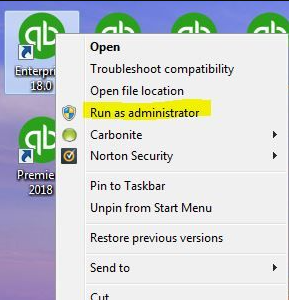
4. Use the QuickBooks Tool Hub
Intuit’s QuickBooks Tool Hub is a powerful utility designed to address common issues.
Steps to use the Tool Hub:
- Download the latest version of QuickBooks Tool Hub from Intuit’s official website.
- Install and open the Tool Hub.
- Navigate to the Program Problems tab.
- Click on Quick Fix my Program.
- Restart QuickBooks and check if the issue is resolved.
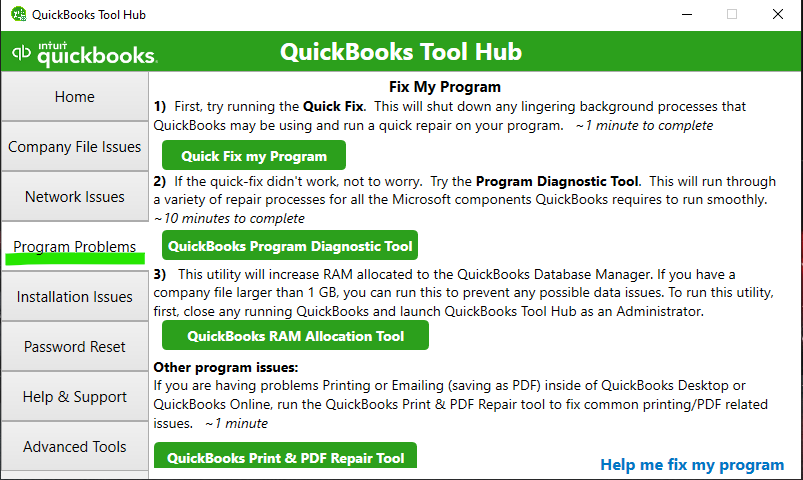
5. Update QuickBooks to the Latest Version
Keeping QuickBooks up-to-date ensures compatibility with the latest operating system updates and fixes known bugs.
Steps to update QuickBooks:
- Open QuickBooks Desktop.
- Go to Help > Update QuickBooks Desktop.
- Click on Update Now and select Get Updates.
- Restart QuickBooks after the update completes.
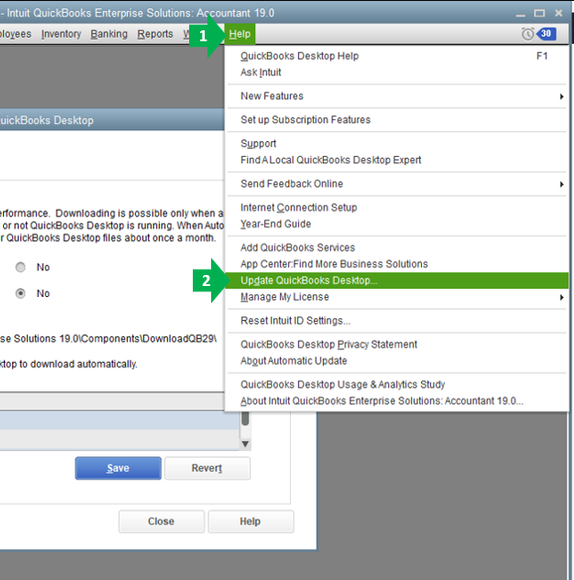
6. Repair QuickBooks Installation
If the software files are corrupted, repairing the installation can resolve the issue.
Steps to repair QuickBooks:
- Press Windows + R to open the Run dialog.
- Type
Control Paneland press Enter. - Navigate to Programs and Features.
- Select QuickBooks and click Uninstall/Change.
- Choose Repair and follow the on-screen instructions.
- Restart your computer.
7. Disable Third-Party Applications
Antivirus or firewall programs may block QuickBooks processes.
Steps to disable third-party applications:
- Temporarily disable your antivirus software.
- Try launching QuickBooks.
- If the issue resolves, add QuickBooks as an exception in the antivirus settings.
8. Rename the QBWUSER.ini File
Renaming this file forces QuickBooks to create a new configuration file, which can resolve issues caused by corrupted preferences.
Steps to rename the QBWUSER.ini file:
- Navigate to the folder:
C:\Users\[Your User Name]\AppData\Local\Intuit\QuickBooks [Year]. - Locate the QBWUSER.ini file.
- Right-click and select Rename.
- Add
.oldat the end of the file name (e.g.,QBWUSER.ini.old). - Relaunch QuickBooks.
9. Create a New Windows User Profile
A corrupted user profile can interfere with QuickBooks. Creating a new profile can resolve the issue.
Steps to create a new user profile:
- Open Settings > Accounts > Family & other users.
- Click Add someone else to this PC.
- Follow the on-screen prompts to create a new user account.
- Log in with the new account and try launching QuickBooks.
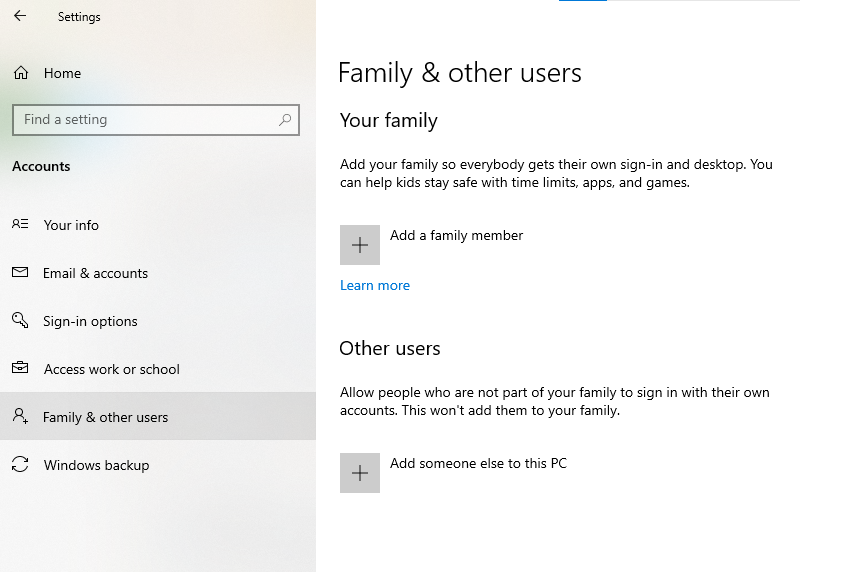
10. Reinstall QuickBooks Using Clean Install Tool
A clean reinstall can fix deeper issues with the software.
Steps for a clean reinstall:
- Download the QuickBooks Clean Install Tool from Intuit’s website.
- Uninstall QuickBooks via the Control Panel.
- Run the Clean Install Tool to remove residual files.
- Reinstall QuickBooks from the official installer.
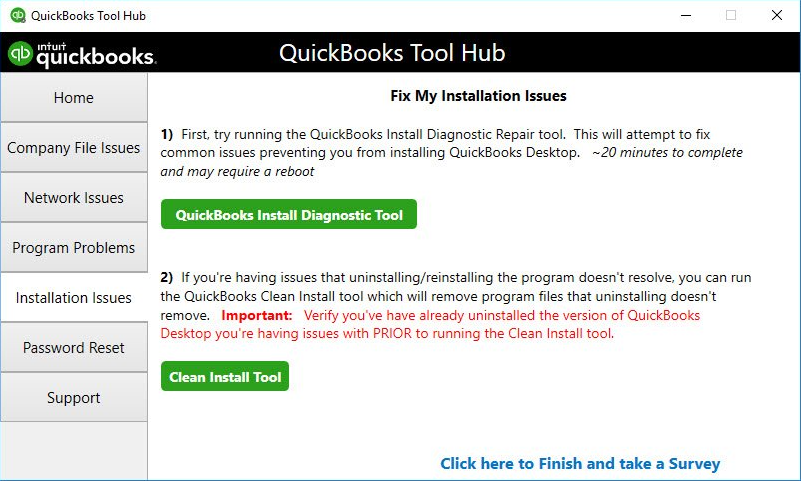
11. Check for Windows Updates
Outdated Windows components can cause software compatibility issues. Updating your operating system can resolve these problems.
Steps to check for updates:
- Open Settings > Update & Security > Windows Update.
- Click Check for updates.
- Install any pending updates and restart your computer.

Preventive Measures to Avoid QuickBooks Stuck on Loading Screen
- Regularly Update Software: Keep both QuickBooks and your operating system up-to-date.
- Backup Your Data: Regularly back up your company files to avoid data loss.
- Optimize System Performance: Ensure your computer has sufficient resources and is free of unnecessary programs.
- Use Reliable Antivirus Software: Protect your system from malware and configure it to avoid interfering with QuickBooks.
- Perform Routine Maintenance: Regularly clean up temporary files and check for disk errors.
Conclusion
QuickBooks stuck on the loading screen is a common yet solvable issue. By following the troubleshooting steps outlined above, you can get your software up and running quickly. Whether it’s a simple update or a clean reinstall, these methods address the most common causes of this problem. Remember to implement preventive measures to minimize the likelihood of encountering similar issues in the future.
FAQs for QuickBooks Stuck on Loading Screen
QuickBooks may freeze due to corrupted files, outdated software, insufficient system resources, or interference from third-party programs.
The QuickBooks Tool Hub is a free utility provided by Intuit to fix common QuickBooks issues, such as program crashes, installation problems, and company file errors.
Yes, antivirus or firewall programs can block QuickBooks processes. Temporarily disabling them or adding QuickBooks as an exception can resolve the issue.
Uninstall QuickBooks using the Control Panel, run the QuickBooks Clean Install Tool, and reinstall the software from the official installer.
If the issue persists, contact Data Service Helpline at +1.888.538.1314 or consult a certified QuickBooks ProAdvisor for expert assistance.
