QuickBooks is one of the most popular accounting software solutions, empowering businesses to manage their finances efficiently. However, like any software, it can sometimes encounter technical glitches. Among the most frustrating issues users face is the dreaded “QuickBooks Not Responding” error. This guide will help you understand why this happens and how to resolve it effectively.
Understanding the “QuickBooks Not Responding” Issue
The “QuickBooks Not Responding” error typically occurs when the software freezes or crashes, leaving users unable to access their data or continue their tasks. This issue can stem from several causes, including:
- Damaged or Missing Files: Essential QuickBooks files may become corrupt or go missing, disrupting the software’s functionality.
- System Compatibility Issues: Outdated or incompatible system configurations can interfere with QuickBooks operations.
- Overloaded System Resources: Running multiple high-demand programs simultaneously can overwhelm your system.
- Network Connection Problems: If you’re using QuickBooks in multi-user mode, a weak or unstable network connection could cause freezing or crashing.
- Antivirus or Firewall Interference: Security software may inadvertently block QuickBooks processes.
- Outdated QuickBooks Version: Running an outdated version of QuickBooks can lead to compatibility and performance issues.
Step-by-Step Troubleshooting Guide
1. Check System Requirements
Before diving into advanced troubleshooting, ensure your system meets the minimum requirements for running QuickBooks. Verify:
- Processor speed
- RAM
- Available disk space
- Operating system version
If your system falls short, consider upgrading your hardware or software.
2. Update QuickBooks to the Latest Version
Keeping QuickBooks up-to-date ensures you have the latest features and bug fixes. To update:
- Open QuickBooks.
- Go to Help > Update QuickBooks Desktop.
- Select Update Now, then click Get Updates.
- Restart QuickBooks to complete the installation.
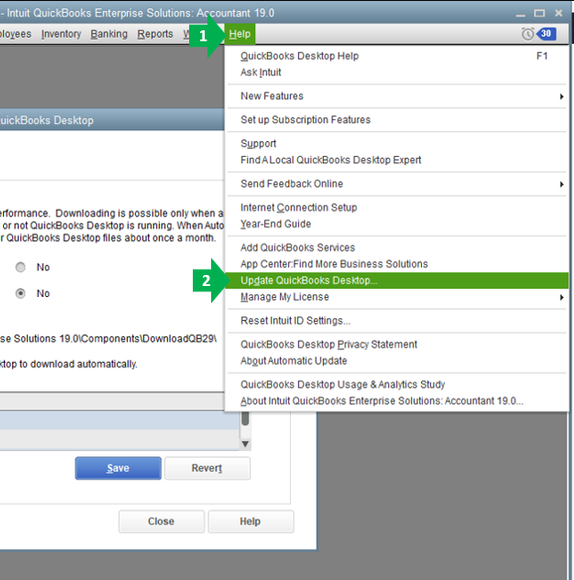
3. Run QuickBooks Tool Hub
Intuit provides a free QuickBooks Tool Hub to address common issues. To use it:
- Download the latest version of QuickBooks Tool Hub from Intuit’s official website.
- Install and open the tool.
- Navigate to the Program Problems tab.
- Select Quick Fix my Program.
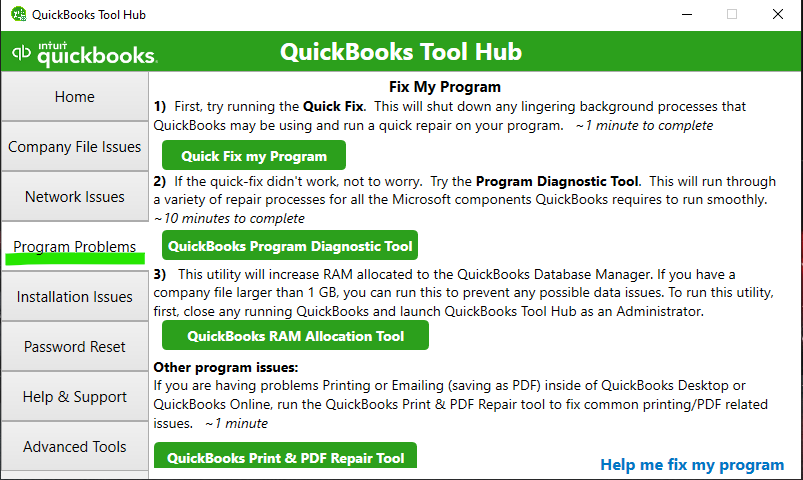
4. Check for Damaged Company Files
Damaged company files are a common cause of QuickBooks freezing. Use the built-in QuickBooks File Doctor to repair them:
- Open the QuickBooks Tool Hub.
- Click Company File Issues > Run QuickBooks File Doctor.
- Select your company file and choose Check your file.
- Enter your QuickBooks admin password if prompted.
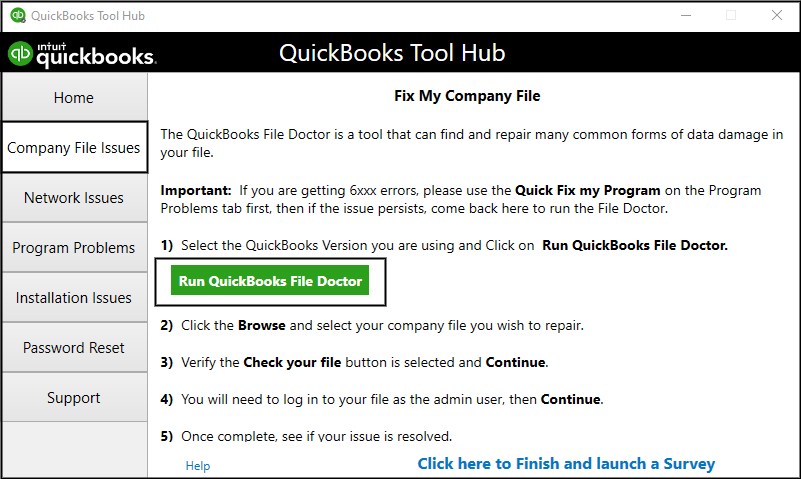
5. Disable Antivirus and Firewall Temporarily
Antivirus programs or firewalls may block QuickBooks processes. Temporarily disable these to see if the problem resolves. If it does:
- Add QuickBooks as an exception in your antivirus and firewall settings.
- Re-enable your security software afterward.
6. Rename the QBWUSER.INI File
Renaming the QBWUSER.INI file resets QuickBooks settings, potentially resolving the issue:
- Navigate to C:\Users[Your Username]\AppData\Local\Intuit\QuickBooks.
- Locate the QBWUSER.INI file and rename it to QBWUSER.INI.old.
- Open QuickBooks to check if the issue is resolved.
7. Run a Clean Install of QuickBooks
If the problem persists, perform a clean install:
- Uninstall QuickBooks via the Control Panel.
- Download the latest version of QuickBooks from Intuit’s website.
- Install the software, ensuring to restart your computer afterward.
8. Optimize Your System for Performance
Overloaded system resources can cause QuickBooks to stop responding. Optimize your system by:
- Closing unnecessary programs.
- Running a disk cleanup.
- Upgrading RAM or switching to an SSD if hardware limitations are evident.
9. Check Network Connectivity
If you use QuickBooks in multi-user mode, ensure:
- All computers are connected to a stable network.
- The server hosting QuickBooks files is powered on and accessible.
- The QuickBooks Database Server Manager is running.
10. Seek Professional Help
If none of the above solutions work, consider contacting Data Service Helpline at +1.888.538.1314 or a certified QuickBooks ProAdvisor. They can provide specialized assistance tailored to your specific issue.
Preventing “QuickBooks Not Responding” Issues
Taking proactive steps can minimize the likelihood of encountering this error:
- Regularly back up your QuickBooks data to prevent data loss.
- Schedule periodic software and hardware maintenance.
- Train employees on best practices for using QuickBooks.
- Invest in a reliable IT support team or service.
- Monitor system performance and address issues promptly.
Conclusion
The “QuickBooks Not Responding” error can disrupt your workflow and cause frustration, but with the right troubleshooting steps, you can resolve it quickly. Whether it’s updating the software, checking for damaged files, or optimizing your system, these solutions will help you get QuickBooks back on track. Remember, professional help is always available if you need it.
FAQs
This could be due to damaged installation files, insufficient system resources, or conflicts with other programs running on your computer.
Ensure your system meets the minimum requirements, keep QuickBooks updated, and perform regular system maintenance.
QuickBooks usually auto-saves data periodically. Check the auto-recovery folder for unsaved files.
Verify network connectivity, ensure the server is running, and check that the Database Server Manager is operational.
Yes, but only temporarily. Ensure you re-enable the antivirus after adding QuickBooks as an exception to avoid future conflicts.
