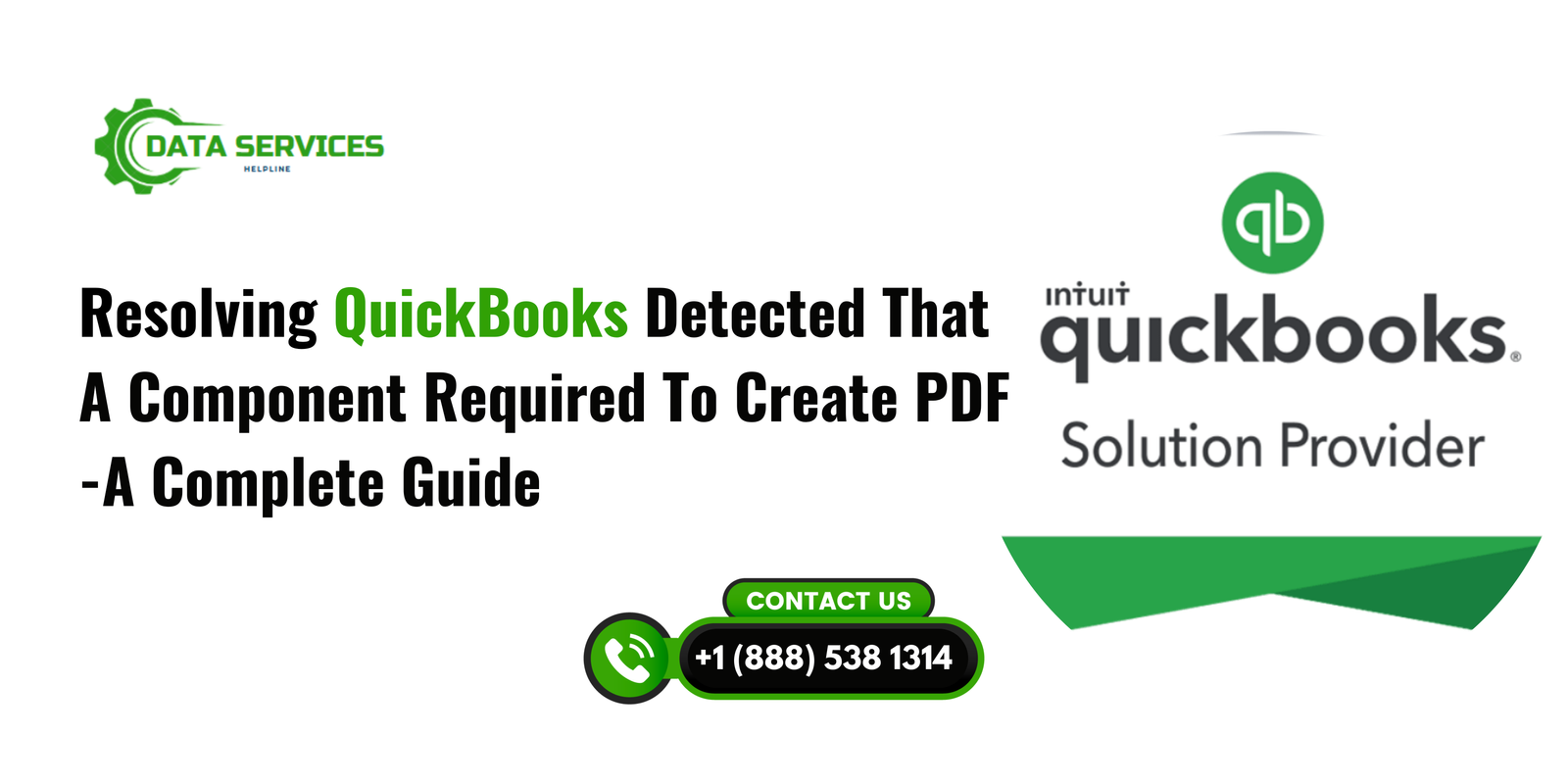QuickBooks is a popular accounting software used by businesses for managing invoices, payroll, and other financial tasks. One essential feature is creating and sending PDF files, such as invoices, purchase orders, and reports. However, users may encounter the error “QuickBooks detected that a component required to create PDF”, which prevents the creation of PDF files. This issue can disrupt workflows, causing delays in sending invoices and generating important documents.
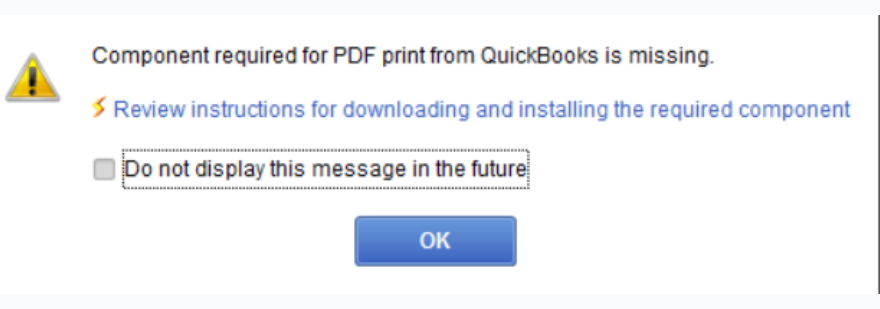
In this blog, we will explore the reasons behind this error, the necessary steps to take before troubleshooting, detailed troubleshooting methods, frequently asked questions (FAQs), and a conclusion to help you fix the issue and get back to managing your business efficiently.
Reasons Behind the Error “QuickBooks Detected That a Component Required to Create PDF”
Several factors can trigger this PDF-related error in QuickBooks. Here are seven common reasons:
- Missing or Damaged PDF Component:
- The QuickBooks PDF Converter or related components may be missing, damaged, or improperly installed.
- Outdated QuickBooks Version:
- Using an outdated version of QuickBooks can cause compatibility issues, leading to errors in creating PDFs.
- Incorrect Printer Settings:
- Misconfigured printer settings can interfere with the PDF creation process since QuickBooks uses a virtual printer to create PDF files.
- Microsoft XPS Document Writer Issues:
- The Microsoft XPS Document Writer, used by QuickBooks to create PDFs, may be damaged or disabled.
- Incorrect Permissions:
- If your Windows user account lacks the necessary permissions, QuickBooks may be unable to create PDFs.
- PDF Driver Conflicts:
- Conflicts with other PDF drivers or software installed on the system can cause issues.
- System Settings Problems:
- Incorrect system settings such as outdated Windows OS, incompatible browsers, or corrupted system files can also lead to this issue.

Signs of QuickBooks QuickBooks Detected That a Component Required to Create PDF– 2022 and 2023
If QuickBooks Desktop 2022 or 2023 is missing its PDF component, you may encounter specific signs indicating the issue. Recognizing these symptoms can help you troubleshoot quickly. Here are the most common signs:
- PDF File Creation Fails:
- QuickBooks cannot create or save PDF files for invoices, estimates, reports, or other forms.
- Error Messages Appear:
- You see errors like:
- “QuickBooks could not save your form as a PDF.”
- “Component required to create PDF is missing.”
- “QuickBooks unable to complete the action.”
- You see errors like:
- Emailing Forms Fails:
- Emails containing invoices or other forms fail to send due to PDF generation errors.
- Blank or Missing PDF Attachments:
- PDF files created through QuickBooks appear blank or do not attach properly to emails.
- QuickBooks Freezes or Crashes:
- The software becomes unresponsive or crashes when you try to create or print a PDF.
- PDF Preview Errors:
- You cannot preview invoices or reports before printing or emailing them.
- Microsoft XPS Document Writer Issues:
- The Microsoft XPS Document Writer, essential for PDF creation, may be missing, disabled, or malfunctioning.
- Print Issues:
- QuickBooks cannot print forms, invoices, or reports due to PDF-related problems.
- Windows Print Setup Errors:
- Errors occur when configuring printers in QuickBooks, indicating PDF driver issues.
- Compatibility Warnings:
- After a system or software update, compatibility warnings related to PDF tools may appear.
If you experience these signs, consider troubleshooting by updating QuickBooks, repairing its installation, or contacting Data Service Helpline at 888-538-1314 for expert support.
Prior Things to Do Before Troubleshooting
Before proceeding with troubleshooting, follow these essential steps to prepare your system:
- Backup Your QuickBooks Company File:
- Create a backup of your QuickBooks company file to avoid data loss in case something goes wrong.
- Update QuickBooks to the Latest Version:
- Go to Help > Update QuickBooks Desktop and check for available updates. Install all pending updates.
- Restart Your Computer:
- Restarting your system can refresh all services and clear temporary glitches.
- Check Printer Settings:
- Ensure your default printer settings are configured correctly in Windows.
- Run QuickBooks as Administrator:
- Right-click the QuickBooks icon and select Run as Administrator to grant necessary permissions.
- Disable Antivirus and Firewall Temporarily:
- Temporarily disable antivirus and firewall programs, as they might block QuickBooks processes.
- Check Windows Updates:
- Ensure your Windows operating system is up-to-date to avoid compatibility issues.
Troubleshooting Steps to Fix QuickBooks Detected That a Component Required to Create PDF
Follow these ten troubleshooting steps to resolve the QuickBooks PDF error:
1. Check Printer Setup in QuickBooks:
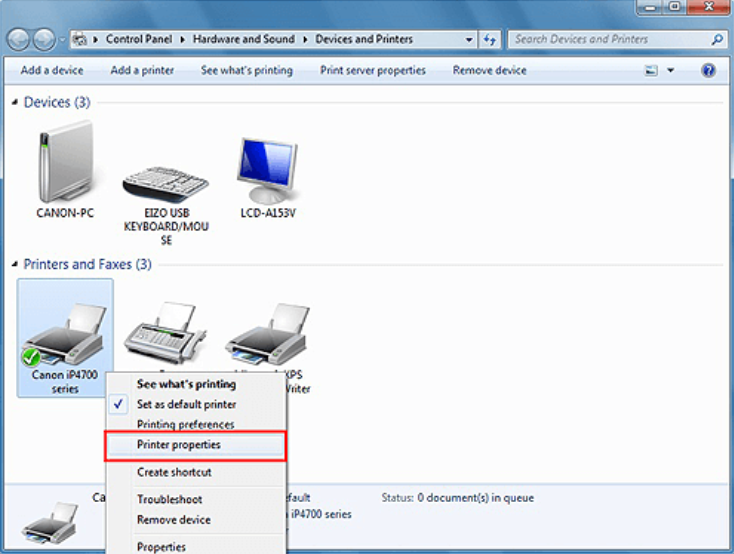
- Open QuickBooks Desktop.
- Go to File > Printer Setup.
- Select any form, such as Invoice, and click OK.
- If an error appears, adjust your printer settings or reinstall the printer driver.
2. Verify the XPS Document Writer:
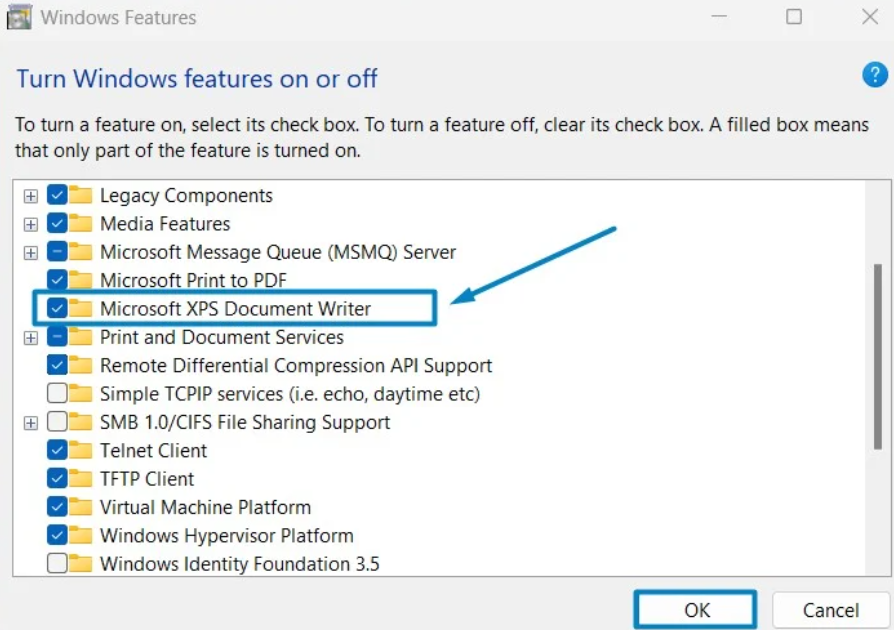
- Press Windows + R, type control printers, and press Enter.
- Look for Microsoft XPS Document Writer in the list.
- If it’s missing, reinstall it by adding a printer manually.
3. Reinstall the QuickBooks PDF Converter:
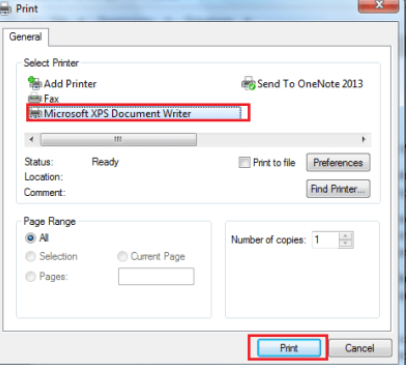
- Open Control Panel > Devices and Printers.
- Right-click QuickBooks PDF Converter and select Remove Device.
- Restart QuickBooks and try creating a PDF. The driver should reinstall automatically.
4. Check for PDF File Permissions:
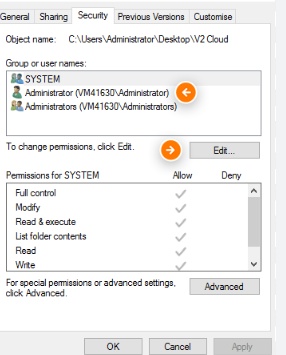
- Navigate to the folder where QuickBooks saves PDFs.
- Right-click the folder, choose Properties, and go to the Security tab.
- Ensure that your user account has Full Control permissions.
5. Repair QuickBooks Installation:
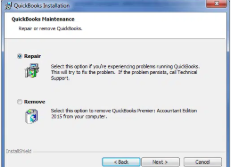
- Open Control Panel > Programs and Features.
- Select QuickBooks, click Uninstall/Change, and choose Repair.
- Follow the prompts to repair the installation.
6. Adjust Internet Explorer Settings:
- Open Internet Explorer (if still used on your system).
- Go to Settings > Internet Options > Advanced Tab.
- Ensure that SSL 2.0 and SSL 3.0 are checked.
7. Check Windows User Permissions:
- Create a new Windows administrator account.
- Log in using the new account and try creating a PDF in QuickBooks.
8. Install Windows Updates:
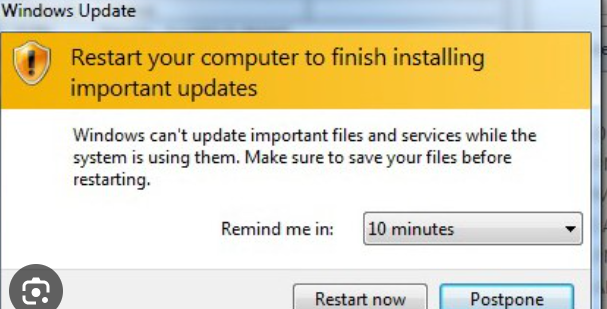
- Go to Settings > Update & Security > Windows Update.
- Check for updates and install any pending updates.
9. Reinstall Microsoft XPS Document Writer:
- Open Control Panel > Programs > Turn Windows features on or off.
- Ensure Microsoft XPS Document Writer is enabled.
10. Use QuickBooks Print and PDF Repair Tool:
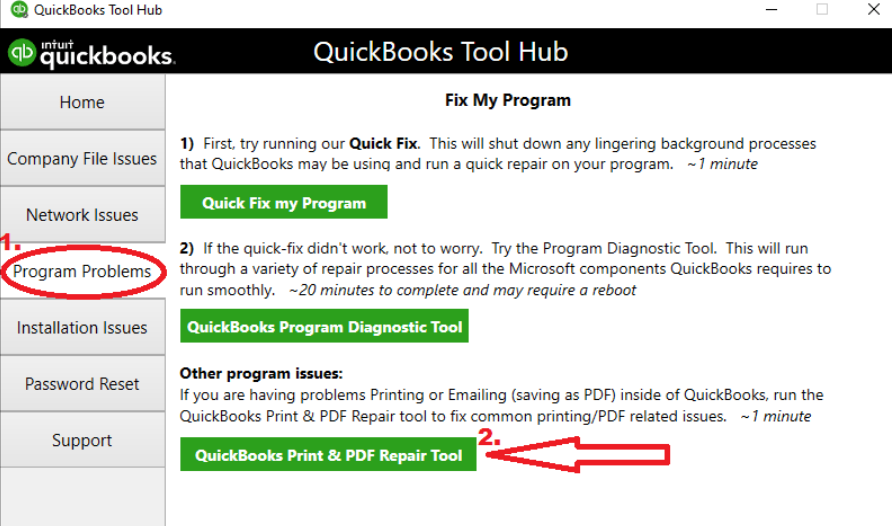
- Download and run the QuickBooks Tool Hub from the official Intuit website.
- Open the tool and select Program Problems.
- Click QuickBooks PDF & Print Repair Tool and follow the prompts.
Frequently Asked Questions (FAQs)
- What causes the “QuickBooks detected that a component required to create PDF” error?
- It occurs due to missing or damaged PDF components, outdated QuickBooks versions, printer configuration issues, and system settings problems.
- How do I fix PDF creation issues in QuickBooks?
- Update QuickBooks, check printer settings, reinstall the PDF converter, and use the QuickBooks Tool Hub.
- Is it safe to disable my antivirus temporarily?
- Yes, but only for troubleshooting purposes. Remember to enable it afterward.
- What should I do if the issue persists?
- Contact QuickBooks support for advanced troubleshooting.
- Can I fix this error without reinstalling QuickBooks?
- Yes, most issues can be resolved by repairing the installation, updating drivers, and configuring settings.
- Does QuickBooks require Microsoft XPS Document Writer?
- Yes, it’s used to create PDFs in QuickBooks.
- Why should I run QuickBooks as an administrator?
- Running as an administrator ensures QuickBooks has the necessary permissions to create PDFs.
Conclusion
The error “QuickBooks detected that a component required to create PDF” can disrupt essential business operations. By following the troubleshooting steps outlined in this guide, you can resolve the issue and continue managing your invoices, reports, and other documents. If the problem persists, consider reaching out to Data Service Helpline at 888-538-1314 for expert assistance.
Read More: QuickBooks can’t print to PDF
QuickBooks error code 2107