QuickBooks is a widely used accounting software that simplifies financial management for businesses. However, users may encounter errors while operating QuickBooks in a multi-user mode. One such common issue is QuickBooks Error Code H101. This error typically occurs when a user tries to switch from single-user mode to multi-user mode, but the system fails to establish a connection with the company file stored on another computer.
In this article, we will explore the causes, symptoms, troubleshooting methods, and preventive measures to resolve QuickBooks Error Code H101 effectively.
What is QuickBooks Error Code H101?
QuickBooks Error Code H101 is part of the H-series errors (H101, H202, H303, and H505) that occur due to network-related issues when attempting to access a company file in multi-user mode. It signifies that the server hosting the QuickBooks company file requires additional configuration to allow multi-user access.
When this error occurs, you may see the following error message:
“This company file is on another computer, and QuickBooks needs some help connecting.”
Causes of QuickBooks Error Code H101
Several factors can trigger QuickBooks Error H101, including:
- Incorrect Hosting Configuration – The hosting settings on the server or workstations are not correctly configured.
- Blocked Communication by Firewall – Windows Firewall or third-party security software is blocking communication between QuickBooks and the server.
- Damaged or Incorrect Network Data (ND) File – The .ND file is crucial for QuickBooks to locate the company file over a network. A corrupted or missing .ND file can cause connectivity issues.
- QuickBooks Database Server Manager Issues – If QuickBooks Database Server Manager is not running properly, it can prevent QuickBooks from accessing the file in multi-user mode.
- Issues with DNS Settings – Incorrect DNS configuration can disrupt network communication.
- Services Not Running – Essential QuickBooks services such as QBDBMgrN.exe and QBCFMonitorService are not running on the server.
- Damaged QuickBooks Installation Files – Corrupt installation files may also cause this error.
Symptoms of QuickBooks Error H101
If your QuickBooks software encounters Error H101, you may experience the following symptoms:
- Unable to switch to multi-user mode.
- Error message stating QuickBooks needs help connecting to the file.
- Frequent QuickBooks crashes when accessing the company file.
- Slow or lagging performance in QuickBooks.
- QuickBooks stops responding.
How to Fix QuickBooks Error Code H101
To resolve QuickBooks Error Code H101, follow the troubleshooting steps below:
Solution1: Verify and Correct Hosting Settings
- Open QuickBooks on each workstation.
- Click on File > Utilities.
- If you see Host Multi-User Access, do not select it (this means your workstation is not hosting the file).
- If you see Stop Hosting Multi-User Access, click on it and confirm the action.
- Repeat this step on all workstations but not on the server.
- Restart QuickBooks and try switching to multi-user mode again.
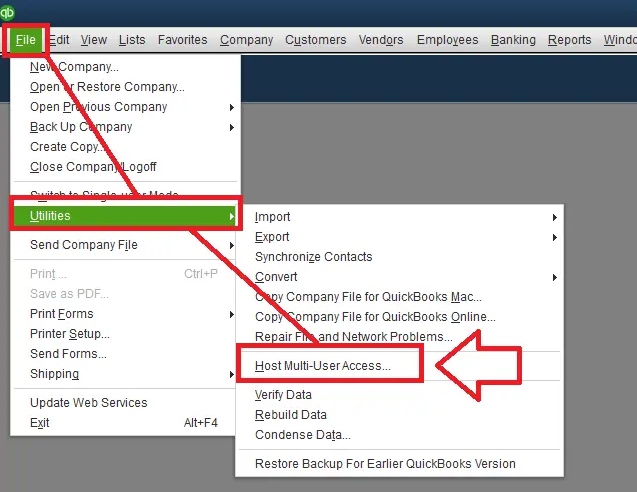
Solution2: Run QuickBooks Database Server Manager
- Press Windows + R, type
services.msc, and hit Enter. - Locate QuickBooksDBXX (XX represents the version of QuickBooks).
- Right-click on it and select Restart.
- Do the same for QBCFMonitorService.
- Restart QuickBooks and check if the issue is resolved.
Solution3: Create a New Network Data (.ND) File
- Open the folder containing your QuickBooks company file.
- Look for files with a .ND extension (e.g.,
CompanyFile.qbw.nd). - Right-click the .ND file and select Rename.
- Add
.oldat the end (e.g.,CompanyFile.qbw.nd.old). - Open QuickBooks Database Server Manager and scan the folder containing the company file.
- Restart QuickBooks and check if the error is resolved.
Solution4: Configure Windows Firewall and Security Settings
- Open Control Panel and navigate to Windows Defender Firewall.
- Click on Advanced Settings > Inbound Rules.
- Select New Rule and choose Program.
- Locate
QuickBooksDBXX.exein the QuickBooks installation folder. - Allow the connection and apply the rule.
- Repeat these steps for Outbound Rules.
- Restart your system and try accessing QuickBooks in multi-user mode.
Solution5: Check and Update DNS Settings
- Press Windows + R, type
cmd, and hit Enter. - Type
ipconfig /flushdnsand press Enter. - Restart your computer and router.
- Try opening QuickBooks again in multi-user mode.
Solution6: Use the QuickBooks File Doctor Tool
- Download and install the QuickBooks Tool Hub from Intuit’s official website.
- Open QuickBooks Tool Hub and select Company File Issues.
- Click on Run QuickBooks File Doctor.
- Select your company file and click Check your file.
- Wait for the scan to complete and restart QuickBooks.
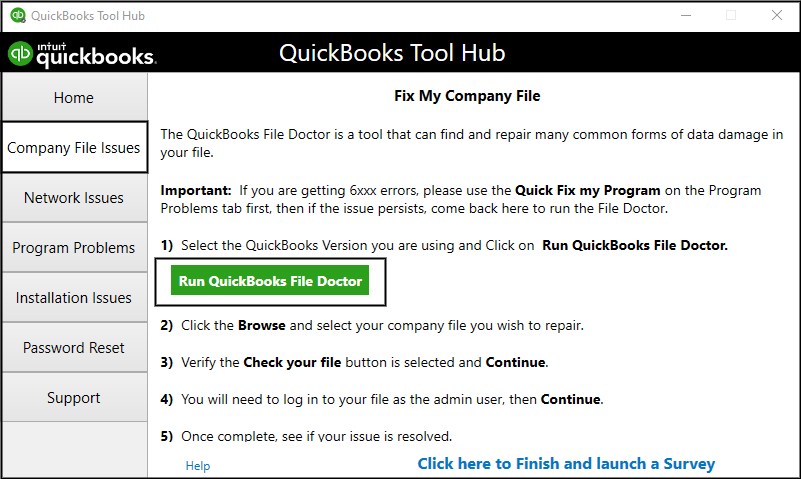
Preventive Measures for QuickBooks Error H101
To avoid encountering Error H101 in the future, consider the following preventive measures:
- Ensure that Hosting is enabled only on the server.
- Regularly update QuickBooks Desktop and Windows OS.
- Keep QuickBooks Database Server Manager running and updated.
- Maintain a stable network connection with correctly configured DNS settings.
- Periodically run QuickBooks File Doctor to detect and fix potential issues.
- Regularly backup QuickBooks data to prevent loss due to file corruption.
Conclusion
QuickBooks Error Code H101 can be frustrating, especially when managing financial data in a multi-user environment. However, with the right troubleshooting steps, you can quickly resolve the issue and restore normal operations. By following the preventive measures outlined above, you can significantly reduce the chances of encountering this error in the future.
If you are still facing difficulties, consider reaching out to QuickBooks Data Service Helpline or a certified QuickBooks ProAdvisor at +1.888.538.1314 for expert assistance.
Frequently Asked Questions (FAQs)
QuickBooks Error Code H101 occurs when QuickBooks is unable to establish a connection to the company file stored on another system in a multi-user network.
You can fix Error H101 by verifying hosting settings, running QuickBooks Database Server Manager, configuring firewall settings, and using QuickBooks File Doctor.
This error occurs due to incorrect hosting configuration, firewall restrictions, damaged .ND files, or network-related issues that prevent QuickBooks from connecting to the server.
Yes, QuickBooks Tool Hub contains the QuickBooks File Doctor tool, which can diagnose and fix H101 and other multi-user mode errors.
To prevent this error, ensure correct hosting settings, keep QuickBooks and Windows updated, configure firewall settings properly, and maintain a stable network connection.
