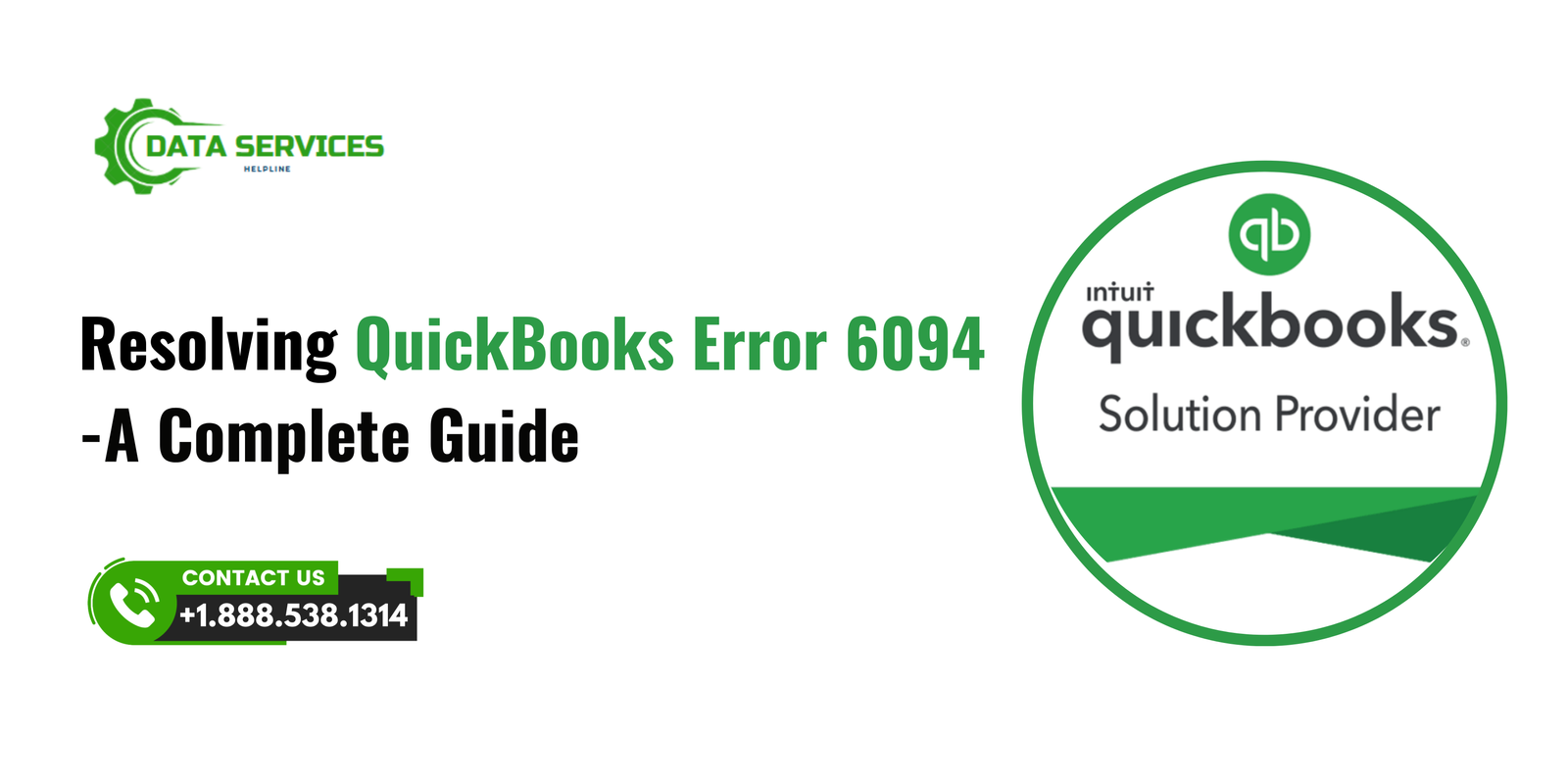QuickBooks is an essential accounting tool for businesses of all sizes, known for its efficiency in managing finances and streamlining operations. However, like any software, it occasionally encounters errors. One such issue is QuickBooks Error 6094. This error often occurs when QuickBooks Desktop cannot connect to your company file or launch correctly. In this detailed guide, we’ll explore the causes, troubleshooting methods, and preventive measures for QuickBooks Error 6094 to ensure uninterrupted business operations.
What is QuickBooks Error 6094?
QuickBooks Error 6094 primarily arises when QuickBooks attempts to open a company file or access a specific function, but the action is blocked due to interference by antivirus or firewall settings. The error message typically reads:
“Error 6094, 0 (6010, 2): An error occurred when QuickBooks tried to start the database server that manages access to the QuickBooks company file.”

This error disrupts workflow and prevents users from accessing crucial financial data.
Common Causes of QuickBooks Error Code 6094
- Interference from Security Software: Antivirus programs like AVG, McAfee, or Norton can mistakenly identify QuickBooks files as threats and block their execution.
- Corrupted QuickBooks Database Server Manager: If the Database Server Manager encounters issues, QuickBooks may struggle to access company files.
- Damaged QuickBooks Installation Files: Corrupted or incomplete QuickBooks installations can trigger this error.
- Incorrect Configuration of QuickBooks Files: Misconfigured files or permissions can prevent QuickBooks from functioning properly.
- Firewall Blocking QuickBooks: Restrictive firewall settings can hinder QuickBooks’ communication with its database or network resources.
Symptoms of Error 6094
- QuickBooks fails to open the company file.
- An error message appears on the screen stating “Error 6094.”
- System performance slows down.
- Inability to connect to QuickBooks Database Server Manager.
- Crashing or freezing of the QuickBooks application.
Troubleshooting QuickBooks Error 6094
Step 1: Identify and Disable Antivirus Interference
Since antivirus software is a common culprit, you need to configure it properly:
- Check Antivirus Logs: Open your antivirus program and review its logs to see if any QuickBooks files have been quarantined.
- Restore QuickBooks Files: If the antivirus has quarantined QuickBooks files, restore them and add them to the exclusion list.
- Exclude QuickBooks Files: Add the following QuickBooks files to your antivirus exclusion list:
- QBW32.exe
- QBDBMgr.exe
- QBDBMgrN.exe
- IntuitSyncManager.exe
- Restart QuickBooks: Relaunch QuickBooks to see if the error is resolved.
Step 2: Update Your QuickBooks and Antivirus Software
Outdated software can lead to compatibility issues:
- Open QuickBooks and navigate to Help > Update QuickBooks Desktop.
- Install all available updates and restart the program.
- Update your antivirus software to ensure it’s equipped to work seamlessly with QuickBooks.
Step 3: Reinstall QuickBooks Database Server Manager
If the Database Server Manager is damaged, reinstalling it can help:
- Open the Control Panel and select Programs and Features.
- Locate QuickBooks and choose Repair or Uninstall.
- Download the latest version of QuickBooks Database Server Manager from the official Intuit website.
- Install the server manager and restart your system.
Step 4: Configure Windows Firewall
Ensure that the Windows Firewall is not blocking QuickBooks:
- Open the Control Panel and navigate to System and Security > Windows Firewall.
- Click on Allow an app or feature through Windows Firewall.
- Add the following QuickBooks files to the exception list:
- QBW32.exe
- QBDBMgr.exe
- QBDBMgrN.exe
- Save the changes and restart your computer.
Step 5: Repair QuickBooks Installation
Corrupted installation files can be repaired as follows:
- Open the Control Panel and select Programs and Features.
- Choose QuickBooks and click on Repair.
- Follow the on-screen instructions to complete the repair process.
- Restart your system and check if the issue persists.
Preventive Measures for Error 6094
- Keep Software Updated: Regularly update QuickBooks, Windows, and antivirus programs to ensure compatibility and security.
- Configure Antivirus Software: Properly configure antivirus settings to prevent them from blocking QuickBooks files.
- Backup Your Data: Regularly back up your company files to avoid data loss in case of errors.
- Use QuickBooks Tool Hub: Install and utilize the QuickBooks Tool Hub to diagnose and resolve common issues.
- Avoid Unauthorized Changes: Restrict access to QuickBooks files to prevent unauthorized modifications that could lead to errors.
Conclusion
QuickBooks Error 6094 can be frustrating, but with the right troubleshooting steps and preventive measures, you can resolve and avoid this issue effectively. Whether the error stems from antivirus interference, firewall misconfiguration, or corrupted files, addressing the root cause is crucial to restoring QuickBooks’ functionality. By following the steps outlined above, you can ensure smooth operations and safeguard your business’s financial data. For real time assistance contact Data Service Helpline at +1.888.538.1314.
FAQs
QuickBooks Error 6094 is primarily caused by antivirus or firewall interference, corrupted QuickBooks files, or issues with the Database Server Manager.
You can fix the error by disabling antivirus interference, updating software, reinstalling the Database Server Manager, configuring firewall settings, or repairing the QuickBooks installation.
Antivirus programs like AVG, Norton, and McAfee are known to interfere with QuickBooks files, leading to this error.
Yes, QuickBooks Tool Hub includes utilities like File Doctor and Program Diagnostic Tool that can help fix Error 6094 and other issues.
To prevent this error, keep all software updated, configure antivirus settings correctly, back up your data regularly, and avoid unauthorized changes to QuickBooks files.