Backing up your QuickBooks data is essential for protecting your financial records and ensuring business continuity. However, there are times when users encounter the frustrating issue of a QuickBooks backup failed message. This blog will delve into the possible causes, solutions, and preventive measures to help you overcome this issue effectively.
What Does the “QuickBooks Backup Failed” Error Mean?
A failed backup in QuickBooks indicates that the software was unable to create a secure copy of your company file. This error can arise due to various technical glitches, configuration issues, or external factors. If left unresolved, it can lead to data loss and operational disruptions.
Common Causes of QuickBooks Backup Failure
- Insufficient Storage Space
- The destination drive where the backup is saved may not have enough space.
- Damaged Company File
- Corruption or damage to the company file can prevent QuickBooks from creating a backup.
- File Name or Path Issues
- Long file names or special characters in the file name or path can trigger the error.
- Backup Location Problems
- The external drive, network location, or cloud storage may not be accessible or properly configured.
- Incorrect QuickBooks Settings
- Misconfigured backup preferences in QuickBooks can lead to failure.
- Outdated QuickBooks Version
- Using an older version of QuickBooks may cause compatibility issues.
- Third-Party Conflicts
- Antivirus software or other third-party programs may block the backup process.
- Interrupted Backup Process
- Sudden power outages or system shutdowns can interrupt the backup.
How to Fix the “QuickBooks Backup Failed” Error
Here are detailed solutions to resolve the issue:
1. Check Storage Space
Ensure that the drive where you want to save the backup has sufficient free space. Ideally, the available space should be double the size of your company file.
2. Repair the Company File
Use the QuickBooks File Doctor Tool to scan and repair your company file.
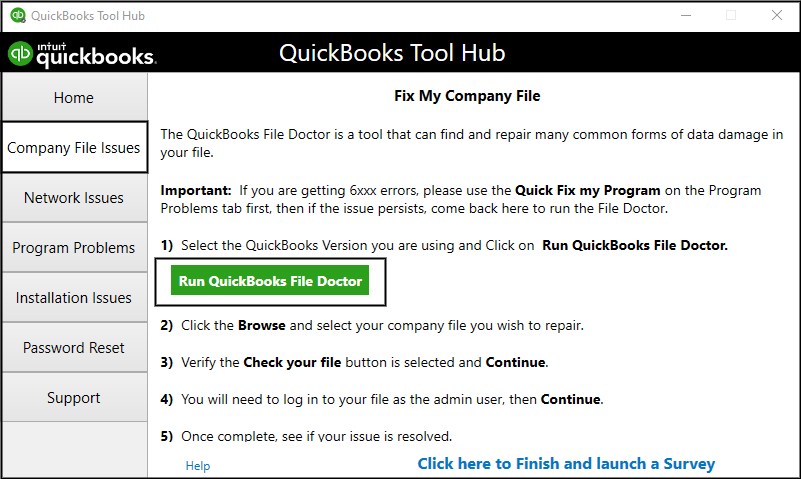
Steps:
- Download and install the QuickBooks Tool Hub.
- Open the Tool Hub and select Company File Issues.
- Run the QuickBooks File Doctor Tool and follow the prompts.
3. Rename the File or Path
Ensure that the backup file name and path are short and free of special characters. For example, save the backup as:
C:\QuickBooksBackups\CompanyName.qbb4. Verify Backup Location
- If using an external drive, ensure it is properly connected and accessible.
- If saving to a network location, verify that the network permissions allow write access.
- If backing up to cloud storage, ensure the software is configured correctly.
5. Update QuickBooks
Updating QuickBooks to the latest version can resolve compatibility issues.
Steps:
- Open QuickBooks and go to Help > Update QuickBooks Desktop.
- Click Update Now and select Get Updates.
- Restart QuickBooks and install the updates.
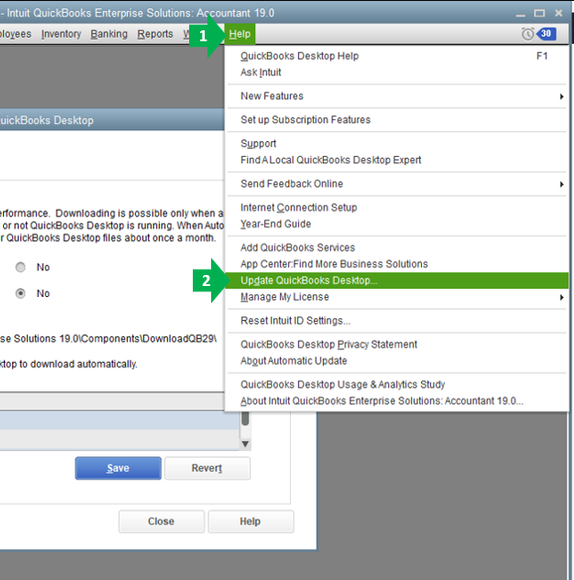
6. Adjust QuickBooks Settings
Review and adjust the backup preferences in QuickBooks:
- Go to File > Back Up Company > Create Local Backup.
- Select Local Backup and click Options.
- Choose a secure location and set up automatic backups.
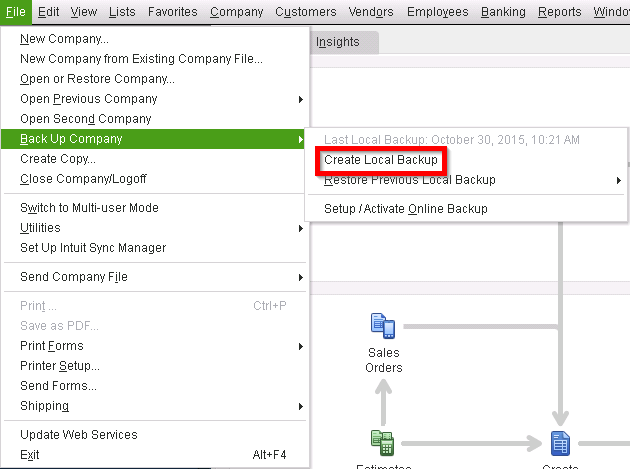
7. Disable Third-Party Software Temporarily
Antivirus software or firewalls may interfere with the backup process. Temporarily disable them and attempt the backup again.
8. Perform a Clean Install of QuickBooks
If the issue persists, uninstall QuickBooks and reinstall it using the QuickBooks Clean Install Tool.
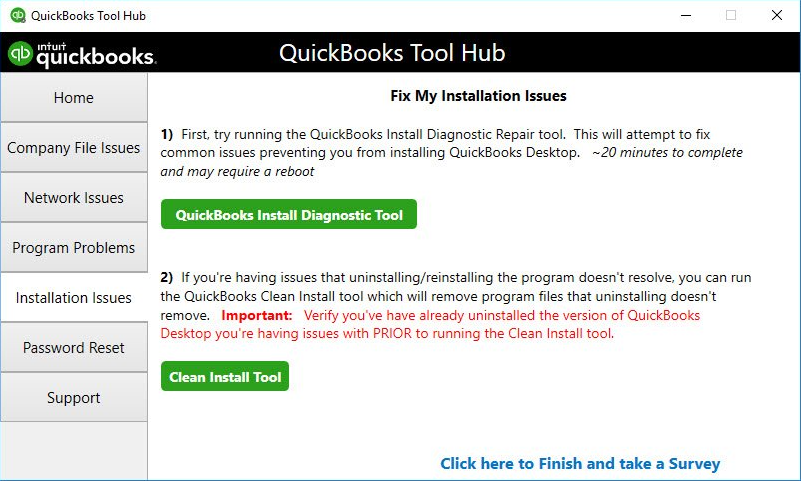
Tips to Prevent QuickBooks Backup Failures
- Schedule Regular Backups
- Automate the backup process to ensure consistent data protection.
- Monitor Storage Space
- Regularly check the storage space on your backup drives.
- Maintain Updated Software
- Keep QuickBooks and other related software up-to-date.
- Use Reliable Backup Locations
- Invest in reliable external drives or cloud storage solutions.
- Run File Maintenance Regularly
- Use the Verify and Rebuild tools in QuickBooks to maintain file health.
- Protect Against Interruptions
- Use an uninterruptible power supply (UPS) to prevent sudden shutdowns.
- Educate Your Team
- Train your staff on proper backup procedures and error handling.
When to Seek Professional Help
If you have tried all the above solutions and the issue persists, it may be time to seek professional assistance from QuickBooks Data Service Helpline at +1.888.538.1314 can provide advanced support to resolve complex issues.
Conclusion
Encountering a “QuickBooks backup failed” error can be stressful, but it is manageable with the right approach. By understanding the causes, applying the appropriate fixes, and implementing preventive measures, you can ensure the safety of your financial data. Always prioritize regular backups to avoid data loss and keep your business running smoothly.
Repeated failures can be due to issues like insufficient storage, corrupted files, or outdated QuickBooks versions. Ensure that all the causes mentioned in this blog are addressed.
Yes, QuickBooks supports cloud storage. Ensure the cloud solution is compatible and configured properly.
It is recommended to back up your data daily or after significant changes to your company file.
Use the QuickBooks File Doctor Tool or consult a data recovery specialist to repair and restore the file.
Yes, but ensure the backup file is compatible with the version of QuickBooks you are using. Upgrading may be required for older files.
