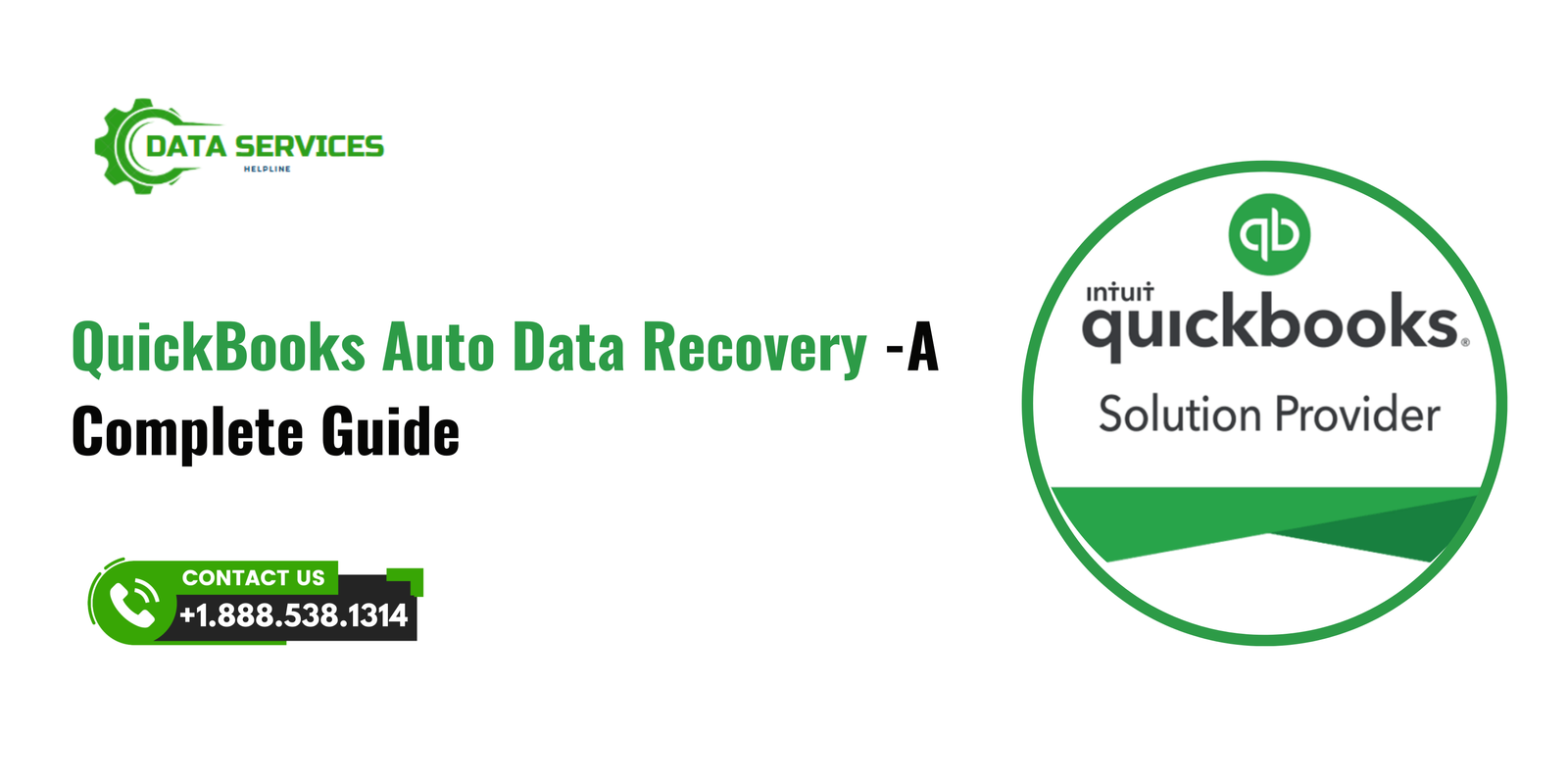Data loss can be a nightmare for businesses, especially when it comes to financial records. QuickBooks, a leading accounting software, understands the critical importance of safeguarding data. That’s why it offers the Auto Data Recovery (ADR) feature—a lifesaver for businesses dealing with data corruption or accidental loss. In this blog, we’ll dive deep into QuickBooks Auto Data Recovery, exploring how it works, its benefits, and how to use it effectively to protect your financial data.
What is QuickBooks Auto Data Recovery?
QuickBooks Auto Data Recovery is a built-in feature in QuickBooks Desktop that provides an additional layer of data protection. It helps users recover lost or corrupted company files by leveraging advanced data recovery methods. This tool creates a backup of your QuickBooks files and ensures that your data remains intact, even in the event of system crashes, accidental deletions, or file corruption.
The ADR feature generates two types of files:
- Auto Backup Files: These are periodic backups of your QuickBooks company file.
- Transaction Log Files: These files record every transaction made in QuickBooks, allowing for the reconstruction of your data up to the point of loss.
How Does QuickBooks Auto Data Recovery Work?
The Auto Data Recovery tool utilizes a combination of backup files and transaction log files to recreate your data. Here’s how it works:
- Creation of Duplicate Files:
- QuickBooks creates a duplicate of your company file (.QBW) and transaction log file (.TLG).
- These files are stored in a separate folder named “Auto Data Recovery” within the same directory as your company file.
- Automatic Backup:
- QuickBooks generates a backup of your company file every 12 hours of active use.
- These backups are stored in the Auto Data Recovery folder and can be used to recover data if the primary file becomes inaccessible.
- Data Reconstruction:
- In case of data loss, the ADR tool uses the latest backup and transaction log file to reconstruct your company file.
Benefits of QuickBooks Auto Data Recovery
QuickBooks ADR provides several advantages that make it an essential feature for businesses:
- Minimizes Downtime:
- Quick recovery of lost data ensures minimal disruption to your business operations.
- Prevents Data Loss:
- Regular backups and transaction logs ensure that your data is always up-to-date and recoverable.
- User-Friendly:
- The ADR tool is easy to use, even for non-technical users.
- Saves Money:
- Eliminates the need for expensive third-party data recovery services.
- Peace of Mind:
- Knowing that your financial data is secure allows you to focus on growing your business.
How to Use QuickBooks Auto Data Recovery
Using QuickBooks ADR to recover your data involves a few simple steps. Below is a step-by-step guide:
1: Locate the Auto Data Recovery Folder
- Open the folder where your QuickBooks company file is saved.
- Look for the “Auto Data Recovery” folder within the same directory.
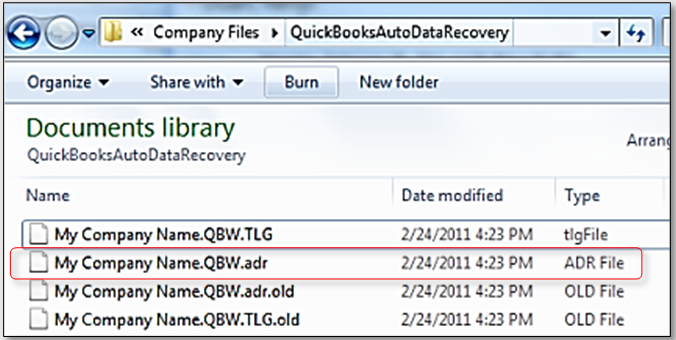
2: Identify Backup Files
Inside the Auto Data Recovery folder, you will find two types of files:
- .QBW.adr: A backup of your company file.
- .TLG.adr: A backup of your transaction log file.
3: Copy the Backup Files
- Create a new folder on your desktop and name it appropriately (e.g., “Recovered Files”).
- Copy the .QBW.adr and .TLG.adr files from the Auto Data Recovery folder and paste them into the new folder.
4: Rename the Files
- Remove the .adr extension from both files. For example:
- Rename “CompanyName.QBW.adr” to “CompanyName.QBW”.
- Rename “CompanyName.TLG.adr” to “CompanyName.TLG”.
5: Open the Recovered File
- Open QuickBooks Desktop.
- Navigate to the location of the recovered files and open the renamed company file.
- Verify that all transactions and data are intact.
Tips for Maximizing the Effectiveness of Auto Data Recovery
- Regular Backups:
- While ADR is a powerful tool, it’s always a good practice to create manual backups of your QuickBooks data.
- Update QuickBooks:
- Ensure that you’re using the latest version of QuickBooks Desktop to avoid compatibility issues.
- Organize Your Files:
- Keep your QuickBooks company files organized to make recovery easier in case of data loss.
- Check System Requirements:
- Verify that your system meets the hardware and software requirements for QuickBooks.
Limitations of QuickBooks Auto Data Recovery
Although QuickBooks ADR is a reliable feature, it has some limitations:
- Available Only in QuickBooks Desktop:
- ADR is not available in QuickBooks Online.
- File Size Restrictions:
- The ADR feature is available only for company files up to 1.5GB in size.
- Time-Dependent Backups:
- ADR backups are created every 12 hours, which may result in some data loss if the file was not recently saved.
- No Real-Time Backup:
- Unlike cloud-based solutions, ADR does not offer real-time data protection.
Alternatives to QuickBooks Auto Data Recovery
For users looking for additional data protection, here are some alternatives:
- Cloud-Based Backups:
- Use cloud services like Intuit Data Protect or third-party backup tools.
- Manual Backups:
- Regularly create manual backups of your company file.
- Professional Data Recovery Services:
- In cases of severe data loss, professional services can help recover your data.
Conclusion
QuickBooks Auto Data Recovery is an indispensable tool for businesses looking to safeguard their financial data. By creating regular backups and transaction logs, this feature ensures that your data remains recoverable even in adverse situations. While it has certain limitations, combining ADR with manual and cloud-based backups can provide comprehensive data protection.
Investing time in understanding and utilizing the ADR tool can save your business from the financial and operational setbacks caused by data loss. Always stay proactive about data security to ensure the continuity of your business operations. For more information contact QuickBooks Data Service Helpline at +1.888.538.1314
FAQs
The primary purpose of QuickBooks Auto Data Recovery is to help users recover lost or corrupted company files by creating backups and transaction log files.
No, the ADR feature is limited to company files up to 1.5GB in size.
No, ADR is exclusive to QuickBooks Desktop and is not available for QuickBooks Online users.
ADR creates backups every 12 hours of active use.
If ADR fails, consider using manual backups, cloud-based backups, or professional data recovery services for assistance.