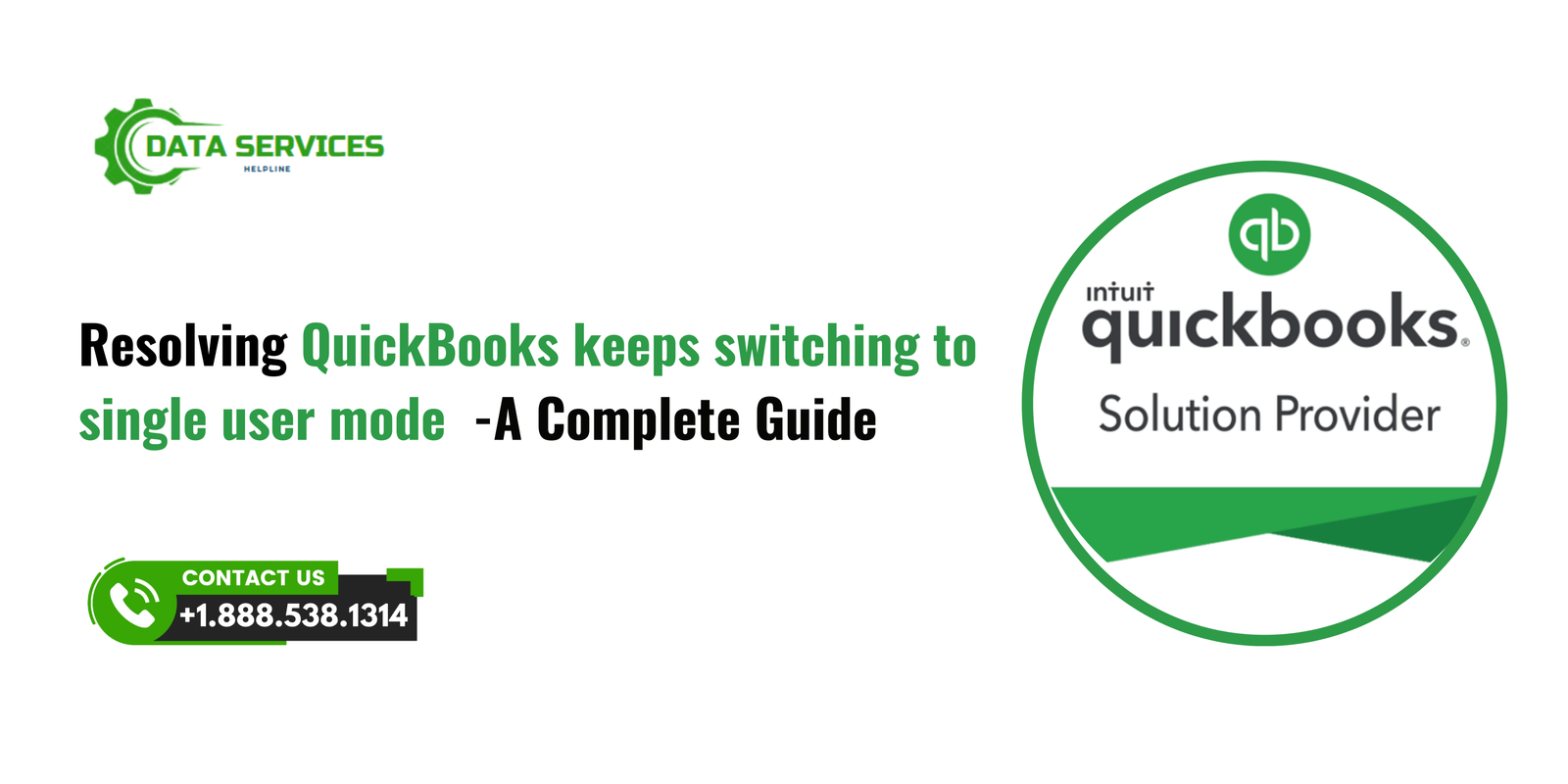QuickBooks is one of the most widely used accounting software tools for small and medium-sized businesses. Its multi-user mode allows multiple team members to access and work on company files simultaneously, streamlining collaboration and efficiency. However, a recurring issue many users encounter is QuickBooks unexpectedly switching to single-user mode. This can disrupt workflows and lead to frustration among team members.
If you’ve experienced this problem, you’re not alone. In this blog, we will delve into the reasons why QuickBooks keeps switching to single-user mode and provide actionable solutions to address this issue.
Understanding Single-User and Multi-User Modes in QuickBooks
QuickBooks offers two operational modes:
- Single-User Mode: Only one user can access the company file at a time. This mode is generally used for tasks that require exclusive access, such as file backups or running condense data utility.
- Multi-User Mode: Multiple users can work on the same company file simultaneously, provided they are connected to the same network. This is ideal for collaborative tasks such as data entry, invoicing, and reporting.
Switching to single-user mode is necessary for certain functions, but the software’s persistent reversion to this mode without user intent can hinder productivity.
Common Causes of QuickBooks Switching to Single-User Mode
- Network Configuration Issues
- Improper network setup or configuration can lead to communication problems between workstations and the host system, forcing QuickBooks to revert to single-user mode.
- File Hosting Settings
- If hosting is enabled on multiple computers instead of just the designated server, it can conflict with QuickBooks’ multi-user settings.
- Firewall and Antivirus Restrictions
- Overly restrictive firewall or antivirus settings may block QuickBooks from accessing the server or the company file in multi-user mode.
- Outdated QuickBooks Software
- Using an outdated version of QuickBooks or not applying the latest updates can cause compatibility issues, forcing the software into single-user mode.
- Damaged Network Data (ND) File
- The Network Data (.ND) file is essential for multi-user mode operations. If this file is corrupted or missing, QuickBooks may not function properly in multi-user mode.
- Insufficient User Permissions
- Lack of administrative rights or incorrect permissions can prevent users from accessing multi-user mode.
- Background Processes or Conflicting Applications
- Background applications or processes, such as system updates or other accounting software, may interfere with QuickBooks operations, leading to mode switching.
Troubleshooting Steps to Resolve this issue
Here are some solutions to prevent QuickBooks from frequently switching to single-user mode:
Check Network Configuration
- Ensure that all workstations and the server are properly connected to the same network.
- Verify that the QuickBooks Database Server Manager is installed and running on the host computer.
Verify Hosting Settings
- Hosting should be enabled only on the server where the company file is stored. To check and adjust hosting settings:
- Open QuickBooks on each workstation.
- Go to
File > Utilitiesand ensure the option “Host Multi-User Access” is enabled only on the server.
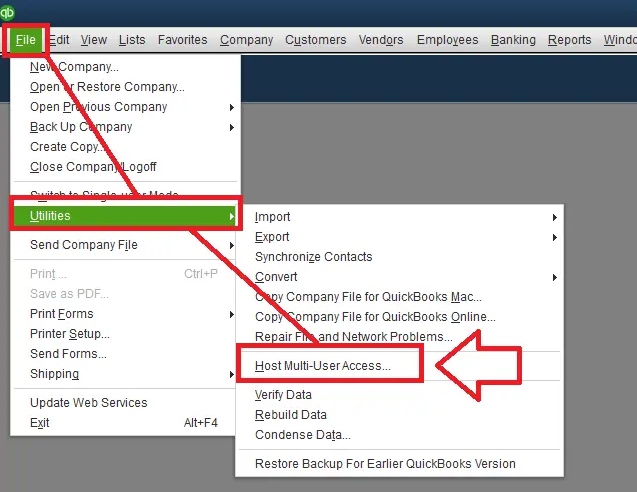
Update QuickBooks to the Latest Version
- Regularly update QuickBooks to ensure compatibility with your operating system and network settings:
- Open QuickBooks and go to
Help > Update QuickBooks Desktop. - Click on the “Update Now” tab and select “Get Updates.”
- Open QuickBooks and go to
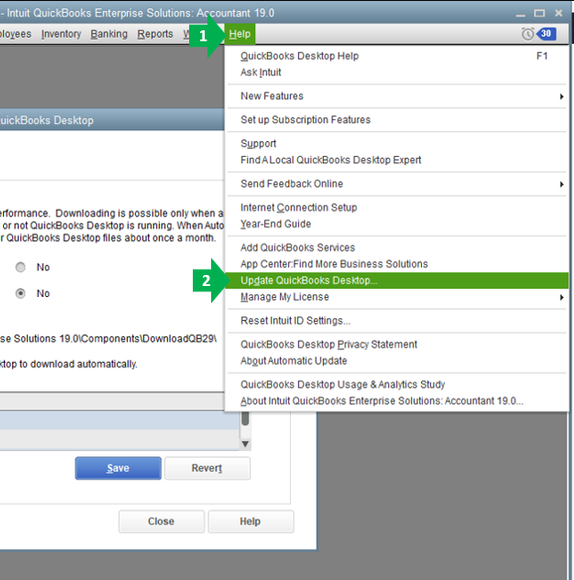
Repair or Recreate the .ND File
- Locate the .ND file in the folder containing your company file. Rename it (e.g.,
CompanyFile.ND.old). - Open QuickBooks Database Server Manager and rescan the folder to generate a new .ND file.
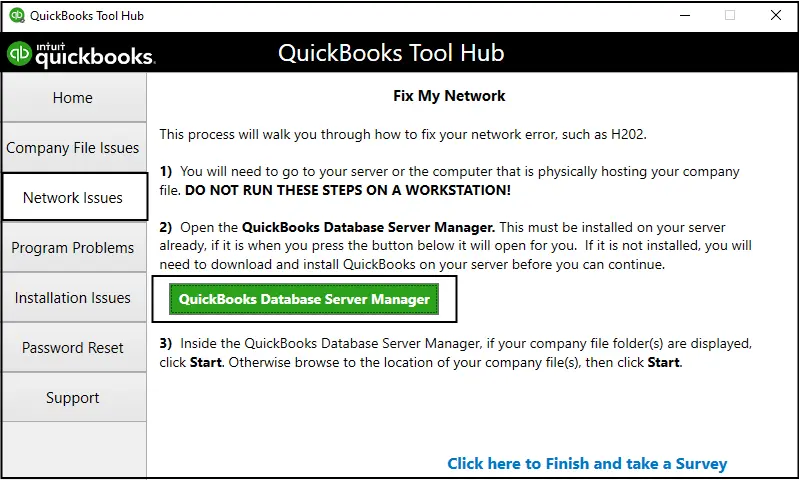
Adjust Firewall and Antivirus Settings
- Add QuickBooks and its necessary components to the exceptions list of your firewall and antivirus software:
- QBW32.exe
- QBDBMgrN.exe
- QBDBMgr.exe
- QBCFMonitorService.exe
Grant Proper Permissions
- Ensure that users have the required permissions to access the company file:
- Navigate to the company file’s folder.
- Right-click and select “Properties.”
- Go to the “Security” tab and grant Full Control to authorized users.
End Conflicting Background Processes
Use Task Manager to terminate any processes or applications that may conflict with QuickBooks.
- Press
Ctrl + Shift + Escto open Task Manager. - Locate and end any unnecessary background tasks.
Use QuickBooks File Doctor Tool
- This tool can identify and fix issues related to file corruption and network problems:
- Download and install the QuickBooks Tool Hub.
- Open the Tool Hub and select “Company File Issues.”
- Run the QuickBooks File Doctor Tool.
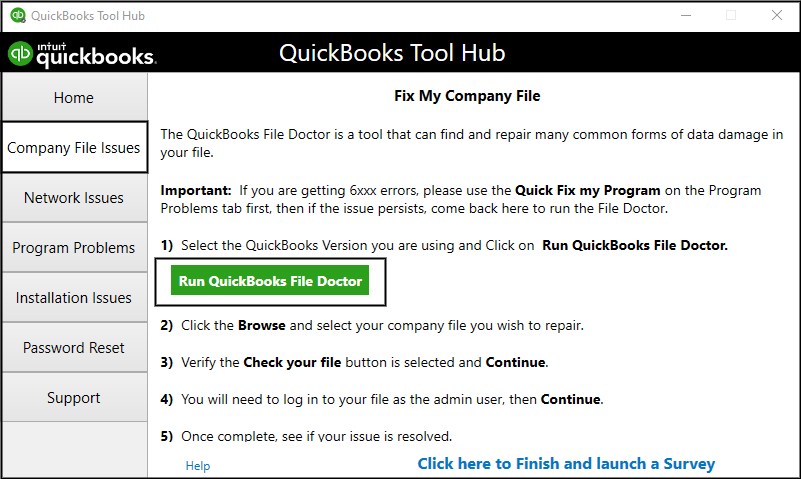
Preventative Measures to Avoid Future Issues
- Regular Maintenance: Periodically check and optimize your network settings and QuickBooks configurations.
- Schedule Updates: Ensure that QuickBooks and your operating system are updated regularly.
- Backup Data: Create regular backups of your QuickBooks company file to avoid data loss.
- Educate Team Members: Train users on proper file handling and mode-switching protocols to minimize accidental disruptions.
- Use Dedicated Hosting Servers: For businesses with multiple users, consider using a dedicated server to host QuickBooks company files.
Conclusion
Dealing with QuickBooks unexpectedly switching to single-user mode can be a frustrating experience. However, by understanding the underlying causes and implementing the solutions outlined above, you can resolve this issue and maintain seamless collaboration within your team. Regular maintenance and proactive measures will further ensure a smooth QuickBooks experience.
FAQs
A: Certain functions, such as running the condense data utility or creating backups, require exclusive access to the company file, which is why QuickBooks switches to single-user mode.
A: While technically possible, it is not recommended. A dedicated server ensures stability, security, and optimal performance for multi-user mode.
A: If QuickBooks frequently switches to single-user mode or displays errors when switching modes, the .ND file may be corrupted. Recreating it often resolves such issues.
A: Yes, QuickBooks Tool Hub is a free utility provided by Intuit to help users troubleshoot common QuickBooks issues.
A: If the problem persists, consider contacting Data Service Helpline at +1.888.538.1314 or consulting a certified QuickBooks ProAdvisor for professional assistance.